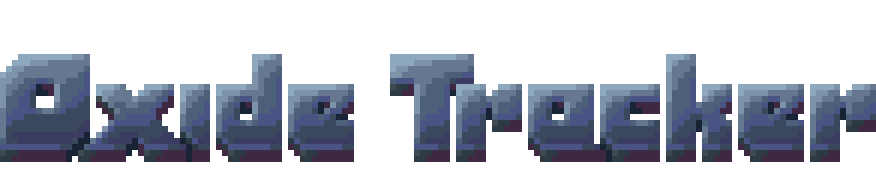
Oxide Tracker
A downloadable tool for Windows, macOS, and Linux

Oxide Tracker is a chiptune music tracker. It features an envelope-based instrument editor that allows you to vary an instrument's volume, duty cycle and smoothness over time to create your own 8-bit sounds.
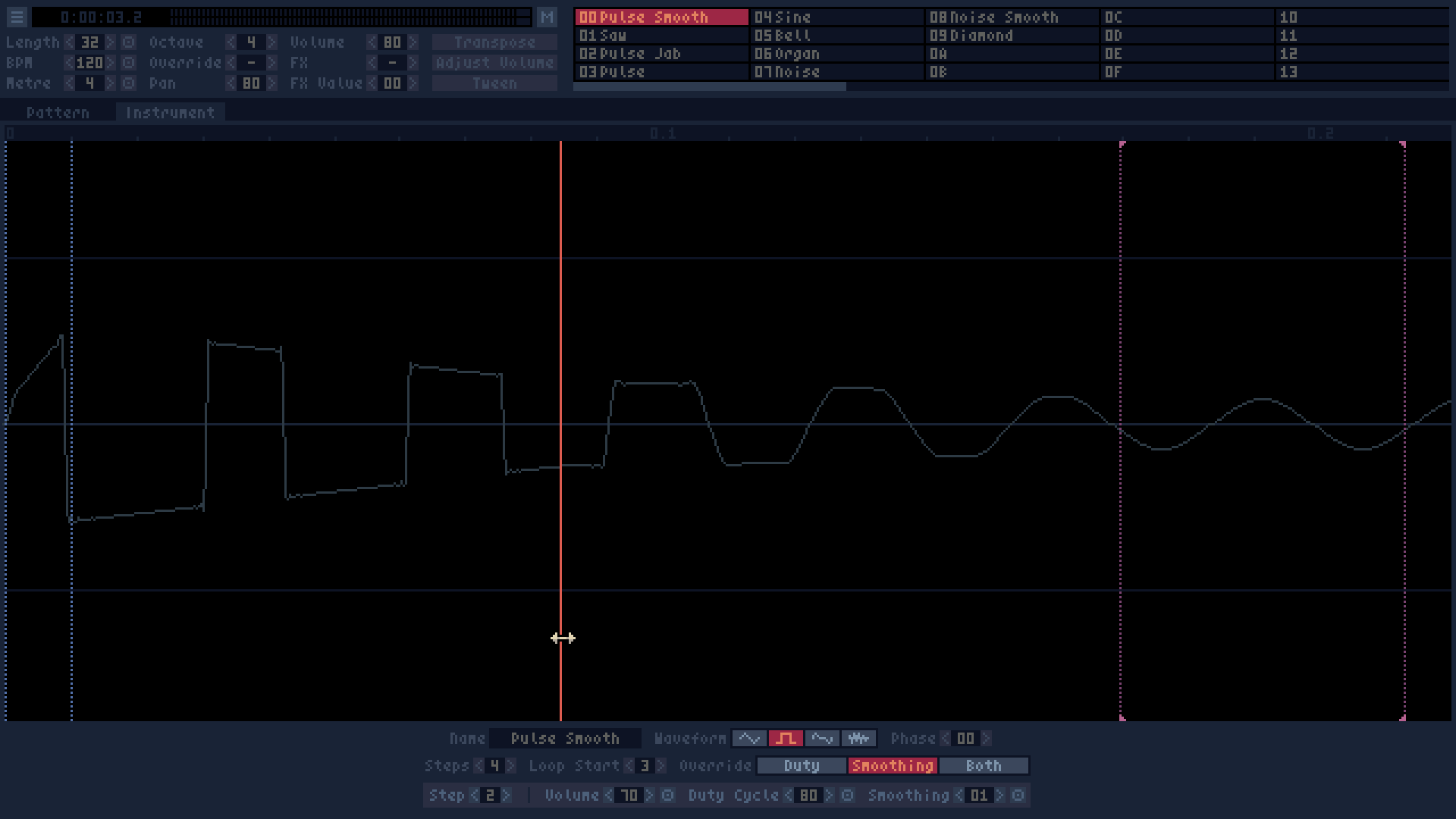
Toolbar
The left column is the default values that will be used for tracks when creating a new pattern. The 'bullseye' button next to the values will apply that value to all tracks in the current pattern.
The second section is the values that will be used when inputting new notes.
The note adjustment buttons are used to modify the currently selected notes. Transpose can also be done by holding Shift + note key, which will change the pitch up or down from the central C (Q key). Adjust Volume allows you to change the volume of notes by percentage. Tween will interpolate all values between the first and last note in the selection (Ctrl + T / Cmd + T).
In the instrument panel you can Shift + Click or Ctrl + Click to set the instrument currently selected notes.
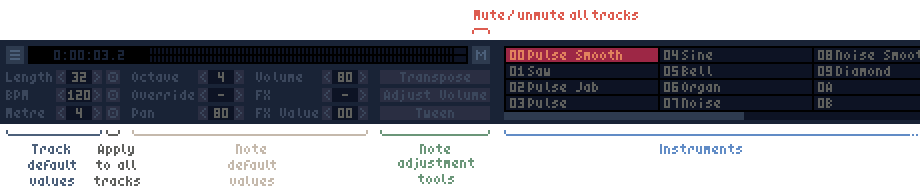
Tracks
Each track in a pattern can vary in length, BPM and metre. The track with the control track button highlighted controls when the pattern will finish and playback will move to the next pattern.
If the envelope override column has a value other than 0, it will override the duty cycle and/or smoothing values from the instrument's envelope. The values that are overridden are defined by the instrument.
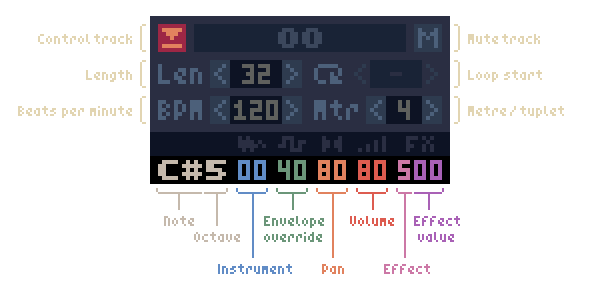
Effects
| 1 | Slide Slides pitch, volume, pan, duty and smoothing values from the previous note to the current note at the speed given. FX value specifies the speed of the slide. With a value of 00 the slide will take the full duration of the note, a value of FF will be instant. NOTE: For a continuing note the volume, pan, duty and smoothing values always slide without using effect 1. Effect 1 is only necessary to slide pitch or to shorten the duration of the slide. |
| 2 | Vibrato FX value specifies the vibrato pitch shift between 0.001 of the semitone (00) and 1 semitone (FF). |
| 3 | Portamento (Pitch Slide To) Slides to the note specified by the FX value. Note values range from 00 (C 0) to FF (D#21). 00 = C0, 01 = C#0, 02 = D0, 03 = D#0 ... 0C = C1 ... 18 = C2 ... 24 = C3 ... 30 = C4 ... 3C = C5 etc. |
| 4 | Volume Slide From Slides volume from the FX value to the note's volume. |
| 5 | Volume Slide To Slides volume from the note's volume to the FX value. |
| 6 | Duty Slide From Slides duty from the FX value to the instrument envelope's value. |
| 7 | Duty Slide To Slides duty to the FX value. If it is the start of a new note, it will start from the envelope value otherwise it will slide from the previous note's value. |
| 8 | Duty Override / Slide To Slides duty to the FX value. If it is the start of a new note, it will override the envelope value otherwise it will slide from the previous note's value. |
| 9 | Delay/Rehit Note Forces the note to restart its envelope. FX value specifies how much to offset the start of the note. |
| A | Smoothing Slide From Slides smoothing from the FX value to the instrument envelope's value. |
| B | Smoothing Slide To Slides smoothing to the FX value. If it is the start of a new note, it will start from the envelope value otherwise it will slide from the previous note's value. |
| C | Smoothing Override / Slide To Slides smoothing to the FX value. If it is the start of a new note, it will override the envelope value otherwise it will slide from the previous note's value. |
| D | Tremolo / Amplitude Modulation Dips volume down and up again over the duration of the note. FX value specifies how far toward 0 volume will dip, with FF dipping all the way to 0 volume, 80 dipping to 50% volume, etc. |
| E | Unused |
| F | Goto Pattern Goes to the playlist index specified by the FX value once the current pattern finishes. (This is the number on the left of the pattern list.) Only the last goto command that is hit during playback will be obeyed. |
Patterns

Instrument Editor
Vertical lines show the envelope steps. Left click to select/drag an envelope step. Use mouse wheel to zoom.
Purple steps are the start and end of the sustain loop. The last envelope step is always the end of the sustain loop and will always have the same values as the loop start step.
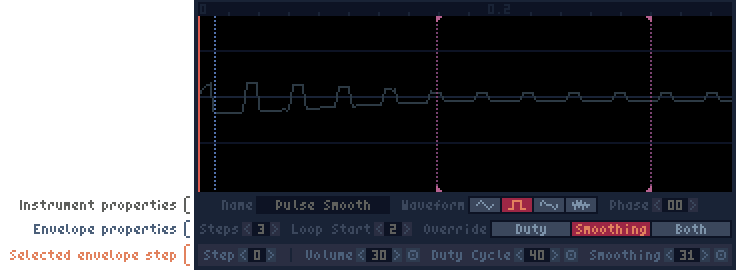
The override property determines which value(s) will be overridden by a the envelope override value of a note.
The 'target' buttons will apply the given value to all envelope steps.
Controls
NOTE: You can switch between QWERTY, QWERTZ and AZERTY keyboard layouts in the settings menu.
Standard shortcut keys are used for things like copy, paste, select all, save etc.

| Play / stop | |

| Play current pattern only | |
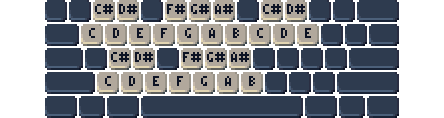
| Input note | |

| Transpose selected notes | |

| Tween selected notes | |

| Scroll vertical | Number field increment / decrement |

| Scroll horizontal | |

| Fast scroll | Number field large increment / decrement |
 | Instrument Selector: sets instrument for selected notes | Mute Button: Solo channel |

| Insert row and move down | |

| Insert row | |

| Delete note above and move below notes up | |

| Delete current note and move below notes up | |

| Delete note / selection |
Settings
Settings can be changed from the main menu at the top left of the window.
If you want to change the default save path you will need to edit the config.txt file located in your user folder:
Windows: <username>\AppData\Roaming\OxideTracker
OS X: <username>/Library/Application Support/OxideTracker
Linux: <username>/.config/oxidetracker
| Status | In development |
| Category | Tool |
| Platforms | Windows, macOS, Linux |
| Rating | Rated 5.0 out of 5 stars (6 total ratings) |
| Author | Paranoid Cactus |
| Made with | MonoGame |
| Tags | 8-Bit, chiptune, Music, Music Production, tracker |
| Average session | A few seconds |
| Inputs | Keyboard, Mouse |
Download
Click download now to get access to the following files:
Development log
- Version 0.02 is Out!Jan 31, 2022

